Here are the steps to pair your new Stages right side power meter with your current left side power meter.
Using a smartphone and the Stages Power app, please follow the steps below:
- From the app’s pairing screen select only one ANT ID (left or right) and select ‘Connect’.
- Once the single side info has populated at the top of the page, navigate to the ‘Tools’ page.
- Only one column will show info on this screen. Select ‘Unlink’ and wait for the bottom line for associated meter to show zero.\
- Back all the way to the very first screen and repeat steps 1-3 for the other crankarm.
- Once both sides are un-associated, fully close the Stages Power app.
- Remove both batteries from the power meters and reinstall.
- Re-open the Stages Power app, select both ANT IDs from the pairing screen and select ‘connect’.
- Once both sides have fully populated at the top of the page after you connect, navigate to the ‘tools’ page one final time.
- Select ‘link’ and wait for the bottom line to show the opposite arm ID’s association.
- Once both sides are associated, select ‘Confirm’.
At this point, you should see a notification for “Pairing Successful”. Select ‘OK’ and fully exit the app. If you are notified that pairing has failed, repeat step 10 (we have seen instances where this can take multiple attempts depending on mobile device).
Once you have successfully unpaired and re-paired your meter, reconnect to the left arm’s ANT ID on your headunit and test power and balance reception.
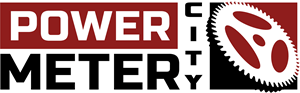
 Stages Shimano Ultegra R8100 Right Side Power Meter
Stages Shimano Ultegra R8100 Right Side Power Meter  Stages Shimano DURA-ACE 9200 Right Side Power Meter
Stages Shimano DURA-ACE 9200 Right Side Power Meter  Stages Shimano XT M8120 Driveside Power Meter
Stages Shimano XT M8120 Driveside Power Meter  Stages Shimano XTR M9120 Driveside Power Meter
Stages Shimano XTR M9120 Driveside Power Meter