This is an ongoing article where we will be compiling some cool power meter tips and tricks. We hope that you can find something here that will make training with power more enjoyable and beneficial for you. Please note that the advice here is our opinion – having trained with many different power meters over the years. Also, if you have some power meter tips and tricks that we should include, just send them over!
Power Meter Tips and Tricks
Bicycle Computers (Head Units) Set-Up
Smooth Your Power Data
The first time you ride with a power meter, you will see just how erratic or jumpy power data is. Even if you do your best to ride at a set wattage, you will likely see your power move by +/- 20 watts from one second to the next. This is just the nature of power.
However, to make the numbers a bit easier to follow, we strongly advise displaying moving average power data. For example, most head units offer 3-, 5- or 10-second moving average power fields (we like 3 or 5 second the best). When set to display a moving average, you will find that your power data doesn’t jump around as much, which makes it easier to train to. I am sure there are situations where you would want to see un-smoothed data. However for the vast majority of riders and situations, we recommend some level of smoothing.
Treat Your 0s Properly
Most apps like Garmin Connect will provide many power stats for you to examine after a ride. The two most commonly used are Average Power and Normalized Power. Average Power is an average of your power for the duration of your ride. This includes your peak power, sustained power, and times when you are coasting or producing no power. Normalized Power is a calculation of power that removes 0s and takes into account short bursts of high power. Often times, Normalize Power reads higher than Average Power because it does not include 0s.
Average Power is great for TT athletes or those training where there is minimal stopping or coasting (flat land riding). Normalized Power is great for criterium racers or interval workouts as it provides insights into your metabolic load which can be helpful for surging efforts, intervals and racing where power is not always consistent.
Each of these can be a great indicator for your training and fitness and we recommend researching which will be best for use to gauge your training. These metrics can be helpful for you to get a wholistic view of your training and provide insights to help you improve your power numbers.
Once you determine which power average is best, you can adjust the settings on your head unit to reflect this. Most bike computers have power and cadence data recording options where you can choose to include or exclude 0s.
For cadence, we recommend excluding 0s from your data. When examining average cadence from your ride, it is most important to know your cadence while pedaling. If you include 0s, your average will be lower and not accurately reflect your average cadence while riding.
Record Data Every Second
You also have the option of setting your data recording to 1 Second or Smart Recording. Smart Recording effectively puts your head unit in sleep mode for very brief periods of time when there is not a change in direction, speed, heart rate or elevation. By doing this, less data points are recorded and therefore you save memory space.
With 1 Second Recording, the head unit records data every second no matter what. This type of recording often provides a bit more detail when you upload your data for post-ride analysis.
We recommend 1 Second Recording. Admittedly, the difference in the detail of your data file might not be significant. But still – why not have a more complete ride file even if it’s only by a bit. And yes, it will take up more memory. But most head units can store 300 hours (if not more) of data – so I don’t see memory as a major limiting factor in most situations.
Disable Zero-Offset for your SRM Power Meter
SRM power meters have an automatic zero-offset feature, in addition to the traditional manual zero-offset option. With auto-zero, the power meter will continuously update the zero-offset while you ride. While this auto-zero feature sounds nice, it’s often recommend to disable it. It has been reported that the auto-zero feature can generate erroneous zero-offset values and that manually zero-offsetting your SRM power meter can be more accurate.
Note – both SRM PowerControl head units, as well as Garmin head units, have the ability to disable this feature. (You weren’t able to disable this feature with previous Garmin head units. However with the current generation models (520, 820, 1000) you can.)
Zero-Offsetting Your Power Meter
Zero Before Every Ride
Perform regular zero-offsets before your rides. It’s simple, quick and will help ensure accurate power meter data. Check out our How to Zero Your Power Meter article for more information.
Zero-Offset Tips
Here are two helpful tips to keep in mind when zero-offsetting your power meter:
- Make sure you have the latest version of software installed on your bicycle computer
- Disable or remove any ANT+ devices from your head unit that aren’t currently in use (heart rate monitors, speed/cadence sensors, etc.). Sometimes these ANT+ devices can delay or prevent the zero-offsetting process as the bike computer endlessly searches for the ANT+ device that isn’t currently in use
Other Power Meter Tips and Tricks
Power Meters and Oval Chainrings
The use of oval chainrings with power meters is a subject of debate. The issue is in regards to power meter accuracy with the oval ring. The majority of power meters make the assumption that your pedaling velocity is constant. Oval chainrings however cause your crank velocity to change each pedal stroke due to their oval shape. Studies show that oval rings can cause your power to read anywhere from 1% to 4% high, depending on the power meter and how oval your ring is. We think it’s fine to run an oval ring with your power meter. Just understand that impact it might have on your power data. See our article on Power Meters and Oval Chainrings for more information.
Batteries
For best performance, use lithium batteries with your power meter. Compared to alkaline batteries, lithium batteries are more powerful and regulate heat better.
Power Meter Installation
Once you’ve finished installing a power meter, it can be tempting to grab a head unit and give the cranks a quick spin with your hands to be sure the power meter is working and is sending data to your head unit. But this seldom works. Why? Because the force required to active the force sensors (strain gauges) in your power meter is usually more than you can generate with your hands. We have received calls from folks who insist their power meter isn’t working. The solution…get on the bike and pedal.
Bluetooth SMART Bridge
The 4iiii Viiiiva heart rate monitor can act as a bridge, displaying ANT+ power meter data on your smart phone or tablet – in addition to acting as a heart rate monitor. Pretty cool!
Set the Crank Arm Length for your Power Meter Pedals
You need to tell your head unit how long your cranks are in order for it to convert your force into watts correctly. Power meter pedals come with a default setting of 172.5 mm. So if this is the length of your crank, there’s nothing for you to do. If your crank length is not 172.5 mm however, you need to set the correct crank length in your head unit after you have installed and paired your head unit to your power meter.
Firmware
It’s good practice to periodically check for updates to the firmware of your power meter. From time to time, manufacturers roll out new versions of firmware which provide new features as well as fixes to previous issues. If your power meter has an smartphone power meter app, you can use it to quickly and easy check the version of your firmware and update it if necessary.
Setting up your Assioma Pedals
The Assioma Power Meter installs just like a normal pedal (couldn’t be easier), however there are a few important steps you must take before it will send power and cadence data to your head unit. Some of these steps are unique to the Assioma, so if you don’t give the users manual a good read, you might end up wondering why your shiny new pedals aren’t sending power. All five of these steps much be completed.
- Download the free Assioma app and activate your pedals
- Pair your Assioma to your head unit
- Add power and cadence fields to you head unit
- Perform a calibration or zero offset
- Ride for a few minutes to set the installation angles
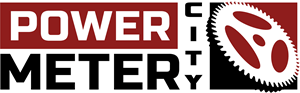
 4iiii PRECISION 3+ Shimano R7000 Power Meter
4iiii PRECISION 3+ Shimano R7000 Power Meter  Favero Assioma DUO Power Meter Pedals
Favero Assioma DUO Power Meter Pedals  Sigeyi AXO SRAM MTB Power Meter
Sigeyi AXO SRAM MTB Power Meter 



I advice against including zeros. I want to know how hard I ride. If I do Z2 or intervals I want to hit a certain power. If I do 10x 1min 350W followed by 1 min recovery my training was 350W not 170. If I do Z2 I avoid coasting anyway, there will be no zeros. If there are for some external reason I still want to know what I pushed when riding not what averaged. Its not about my numbers are higher than yours, its about metabolic load.
Hi Gerry. Thanks for your comment! It is true that not including 0s can be a beneficial way to train, especially for intervals. We’ve updated this article to provide some more information in the they was 0s interact with power data.