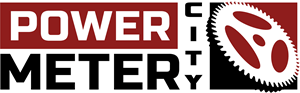Velocomp manufactures a power meter that is unique in how it works. Unlike our other power meters that mount to the drivetrain and measure a rider’s direct force, Velocomp power meters mount to the handlebars and measure power by calculating the forces that oppose the rider. This is called opposing force power measurement. This type of power meter isn’t as accurate as a more traditional power meter in certain situations, but there are advantages. For example, Velocomp power meters are more affordable, are compatible with any bike and can be moved between bikes quickly and easily.
Additional Velocomp Power Meter Info:
Installation
Installation of Velocomp power meters is simple. In fact, installation isn’t really the right word…it’s more like mounting. The PowerPod power meter comes with a handlebar mount which you simply attach to your bars using a small hex wrench, and then the power meter attaches to the mount. Note however that once installed, you must pair the power meter to your computer and speed sensor, as well as conduct a one-time calibration ride.
Versions
Velocomp makes two different versions: PowerPod V5 and AeroPod. The V5 is the company’s standard power meter. Velocomp’s newest power meter is the AeroPod. The AeroPod provides all of the features of the V5, and can also provide real-time, CdA data. It is the only power meter that can do so. Please refer to the table below for specifics. (Please note the Lite as been discontinued.)
If you use a Garmin bike computer, you can also select an upgraded combo bar mount. The combo mounts allow you to mount both the power meter and Garmin on the same mount. This results in a cleaner, simpler set-up.
Weight
The PowerPod power meters weigh just 32 grams. To put it in perspective, this is about the weight of 32, average size paperclips. When the standard mount is included, the total weight of the system is 65 grams.
Power Measurement
As previously mentioned, Velocomp power meters measure power by calculating the forces that oppose the rider. This is wind, gradient, acceleration and friction. In addition, Velocomp offers PowerStroke, an upgraded software package. Similar to left/right analysis found on other power meters, PowerStroke can provide measurement of front-to-back, side-to-side and left/right wobble motion of the bicycle.
Special Features
Velocomp’s flagship product is the AeroPod. When used in combination with a direct force power meter, the AeroPod can provide real-time, aerodynamic drag data. The AeroPod is the only device available that can measure both power and aerodynamic drag.
Batteries
Velocomp power meters use USB-rechargeable batteries. The battery lasts for approximately 20 hours before needing to be recharged.
Communication Protocol
Based on the model, the power meters transmit data via both the ANT+ and Bluetooth SMART wireless protocols, giving you the option of using virtually any device as your head unit.
Accuracy
Most studies show Velocomp power meters to be accurate to around +/- 3.0% in most conditions. This compares to +/- 1.0-2.0% found on direct force power meters.
Cadence Detection
These power meters do not transmit cadence. However, you can add a cadence sensor into the mix if you wish to monitor your cadence data. We sell cadence sensors for only $39.99.
Warranty
Velocomp power meters come with a one-year warranty which promises that the power meter will be free from defects in both material and workmanship.
-
Velocomp PowerPod V5 Power Meter
$349.00Affordable, accurate, easy to use and compatible with all bikes! -
PowerStroke makes the PowerPod even better!
-
AeroPod V5 Power Meter
$429.00 – $499.00The only device that can simultaneously measure power AND aerodynamic drag